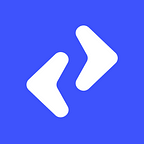Chatbot Prototyping with Botmock
Nowadays chatbots are becoming very handy for businesses in handling customer support and providing information about the business. Almost every business needs to implement chatbot. A Chatbot Prototyping is a simulation of real chatbot and it shows how chatbot will function and look.
Why we should create Prototype?
Now the question comes why we should create a prototype if we can build a real chatbot. Prototyping helps quickly test and evaluate the concept. It reduces the cost and saves the time of chatbot development.
Creating a Prototype using Botmock
1. To start, go to https://botmock.com/ and register for a free trial, you can upgrade to a paid version if you want to. After the registration process, clicks on “create new project” and start creating a project.
2. Choose a project type, here there are two types of project, Conversation Flow and Conversation Mock. Select conversation flow if you want to design or see all possible path of your conversation. Select conversation mock if you want to design a single path conversation.
No need to worry if you have not selected an appropriate type because later you can convert it.
3. Give your project a name and select a targeted platform, for which platform you want to design a conversation.
4. Here is the dashboard of your project. Let’s start creating a conversation. “ Starting point “ bot starts the conversation from here.
Click on “+ “ plus icon and add a new block to the conversation and join block from a connection.
5. Add your first message. Add a default message of the bot. When you click on edit message below window will appear.
Status: Select status of task like To Do, Doing or Done.
Assign To: If your team is working on a conversation then you can assign a conversation part to a team member, so they will take care of it.
Text: Type default text or text you want to give in reply. In-text you can add more than one variation.
Show text message after: The set time between two messages or reply should go after this time duration.
6. Click on the connection and add the setting of connection. Give a label to connection. You can add any intent match if you have. You can add any specific condition on the connection.
Trending UI/UX Articles
One metric, one platform and one vertical
Example: If you want to show the result of a student just as pass or fail, so the condition you set as “marks > 35”. If this condition is satisfied only then this block will be executed.
7. Click on the “+” icon and add a new block.
8. Select type of your message.
9. Top Menu
Invite: Invite your team member to join this conversation.
Comment: You can comment on any specific block or conversation for better understanding or clarification.
Take Snapshot: Take a snapshot of any specific part of the conversation. Snapshots will be saved in a separate project.
Setting: Manage general setting or any security settings like protecting conversation from a password.
Export Project: Export project as a CSV or PDF. Botmock will email you when the process will be done.
Save and Close Project: Save your changes and you can close the project by click on the x icon.
10. Left Menu
Journey: If you have a long conversation and want to test or run a specific path of it. Create a journey of this path and save it separately.
You can run, share, download, edit, rename or delete journey.
You can easily manage Intent, Variables, Entities in bot mock. You can create and import intent.
Intent: Intent means the intention of the user while talking with a chatbot. Example: If user type or speak “Say more about Enpacto” That means user want to about more and chatbot will explain more. You have to create intent per your conversation. You have to define what will be users intent for your bot. What the user can ask?
Entity: An entity is used to collect data from intent. Suppose the intent is “Say more about Enpacto” then “Enpacto” could be an entity as an organization name. You can create many values under each entity. Entities are sometimes referred to as slots.
Variables: Variables are store the value of the entity for the future use for a chatbot. You can create one or more variable as per your project requirement.
Test: Do usability testing of your bot. Create usability testing and send a testing URL to your team.
Workflow: Manage the workflow of your project. You can see and manage the status of the task while working in a team.
You can easily move the blocks from one place to another place just by drag and drop.
If the connection between two blocks is deleted then just hold the “+ “ button and pull it towards the destination block where ever you want to join.
Botmock is a powerful tool to use for chatbot prototyping. Give it a try and let us know your experience or feel to ask any queries in the comments below.
For more tutorials about chatbot development visit Enpacto Blogs or follow us on Medium.
Thanks for reading. Happy Prototyping. 😀